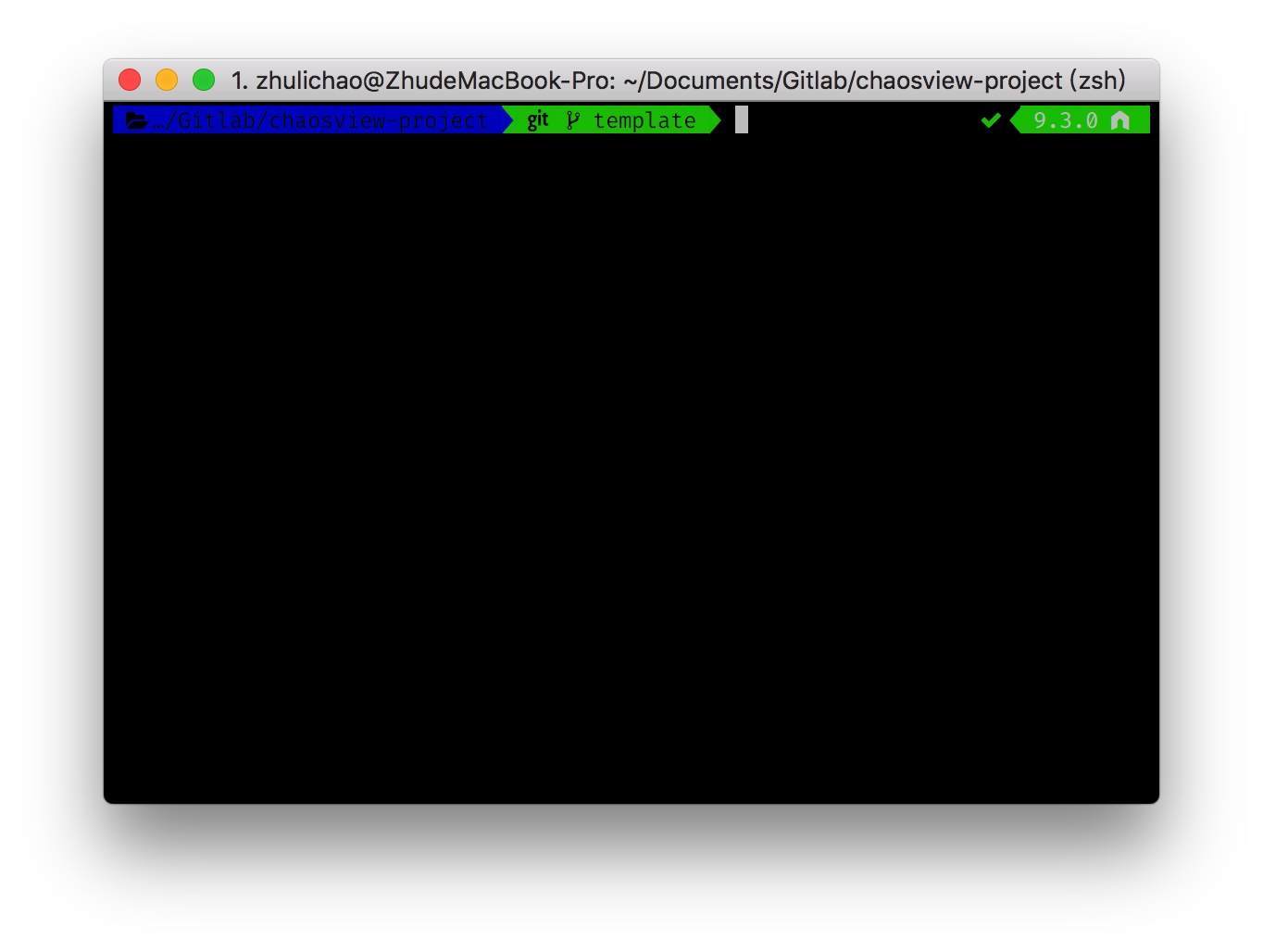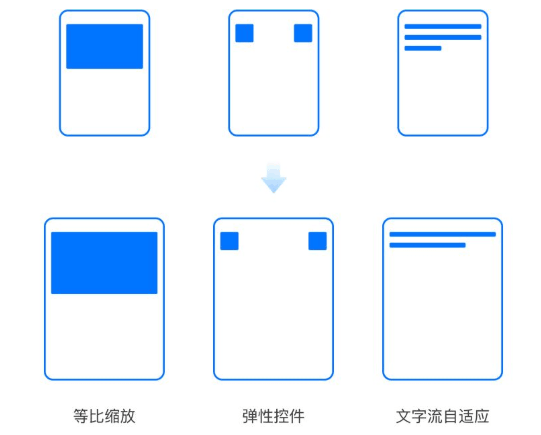介绍
styled-components 是一个针对 React 的 css in js 类库。和所有同类型的类库一样,通过 js 赋能解决了原生 css 所不具备的能力,比如变量、循环、函数等。解决了 css 全局命名空间,避免样式冲突的问题,维护起来更加方便。
优点
- 贯彻 React 的 everything in JS 理念,降低 js 对 css 文件的依赖
- 保留前端开发 CSS 书写习惯,无学习和迁移成本
- 使用方便,不需要配置 webpack,开箱即用
- 不用再担心样式命名的问题,移除样式与组件之间的对应关系
- 样式可以使用变量,更加灵活
- 组件的逻辑、生命周期、样式、结构完全和其它组件解耦,对组件维护很有帮助
缺点
- 可读性差,不方便直接看出组件的 html 元素
开发环境
IDE 插件
VSCode 插件 vscode-styled-components
Babel 配置
|
|
stylelint 配置
|
|
使用
|
|
|
|
|
|
|
|
|
|
|
|
|
|
|
|
|
|
|
|