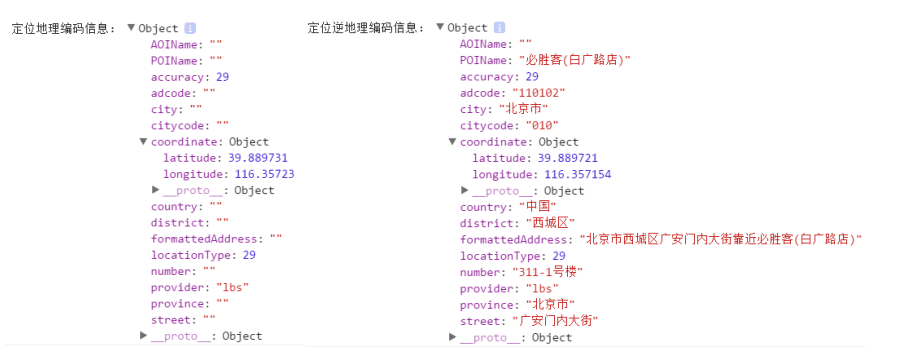高德地图key值
- http://lbs.amap.com/,注册帐号
- 登录后,进入控制台,应用管理->我的应用,添加新key
- Bundle ID值为 Xcode 切换到 General 标签,查看 Bundle Identifier的值
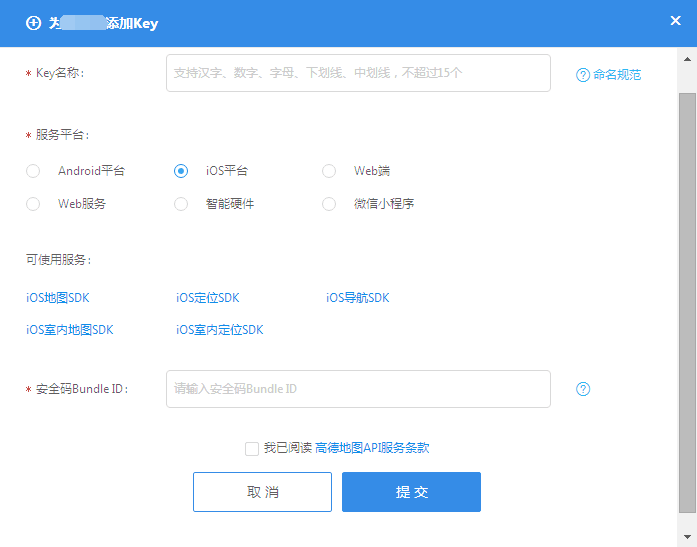
地图及定位
在github上找了好几个使用React Native封装基于ios的高德地图的依赖,但是大多数依赖无论手动连接还是自动连接都会有报错,个人感觉最大的可能就是不兼容现在的react-native^0.42.0,最后找到两个可以在IOS上显示的高德地图依赖和一个可以定位的依赖。
react-native-maps
可以显示高德地图,配置过程也非常简单,只需执行如下两个命令,运行时模拟器中地图显示的是英文,真机上地图显示的汉字,但是样式看上去有点奇怪,不知道是不是版本老的原因。
npm install react-native-maps --savereact-native link react-native-maps
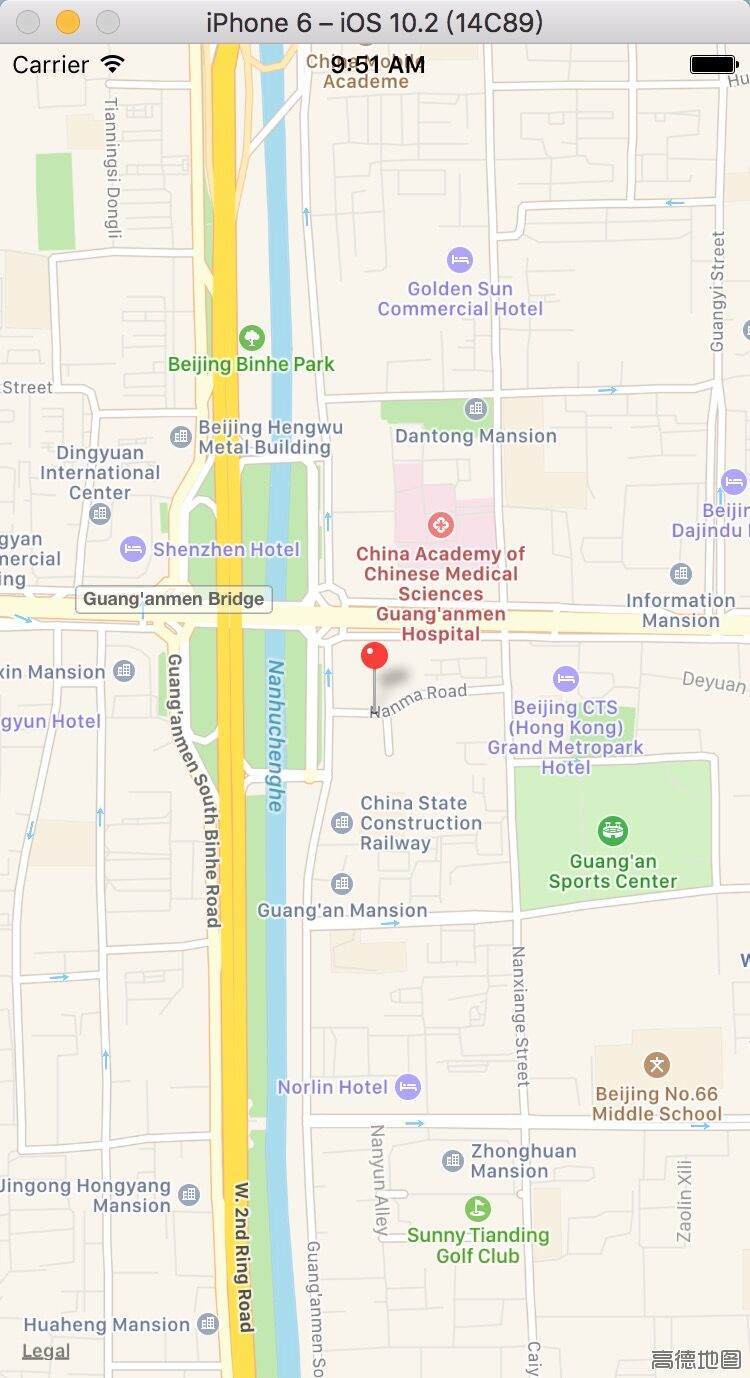
虽然这个依赖显示了高德地图,但是经过这些安装高德地图的试验,我感觉这个依赖很奇怪。(1)没有看到高德地图相关的文件MAMapKit.framework、AMapFoundationKit.framework、AMapSearchKit.framework;(2)没有进行高德key值的配置,个人感觉在react-native-maps/ios/AirMaps/AIRMapManager.m文件中,31行应该是输入高德key值的地方。
react-native-smart-amap
在ios上,可以按照说明文档进行配置,也就是手动链接。我是先执行react-native link react-native-smart-amap进行自动链接,然后再按照说明文件进行配置,需要注意的地方有两点:
- 拖进项目的RCTAMap.xcodeproj是在\node_modules\react-native-smart-amap\ios\RCTAMap路径下的,不是\node_modules\react-native-smart-amap\RCTAMap下的。
- “点击在Libraries下已拖进来的RCTAMap.xcodeproj, 选择Build Settings, 找到Framework Search Paths, 将$(SRCROOT)/../../../ios/Frameworks替换成$(SRCROOT)/../../../../ios/Frameworks”这个步骤在每次重装依赖后都要重新执行。
|
|
这时的运行结果如下图所示,地图上并没有标注出坐标的位置,查了issuse列表看到别也提了这个问题,估计是依赖的问题,我就查了一下依赖的源码,试着找了一下,发现将react-native-smart-amap/ios/RCTAMap/RCTAMap/RCTAMapManager.m文件中422、423、424行的NO改为YES,地图上的位置标注就出来了,如下图所示。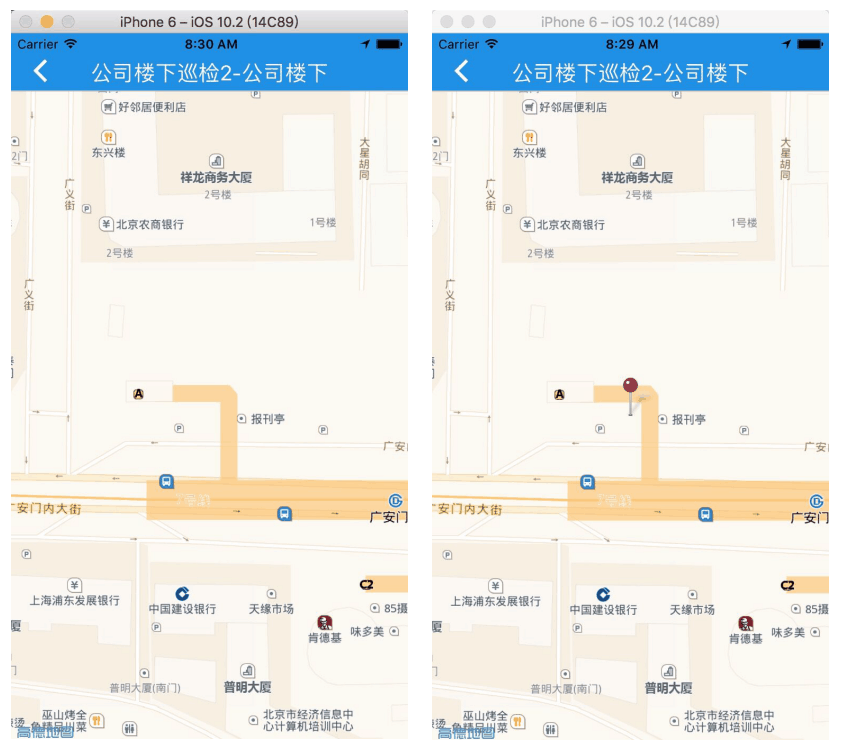
以上都是在ios上的配置,在android端也有需要注意的地方。上一篇React-Native-Android使用高德地图已经讲了在android上使用高德地图,如果想在android端也使用react-native-smart-amap这个依赖来保持一致的话,需要先将android/setting.gradle、android/app/build.gradle、MainApplication.java中关于react-native-amap-android的配置去掉,然后再按照说明文档配置react-native-smart-amap,否则会报两个错误。
第一个错误如下图所示,解决办法是将gradle.properties文件中被注释的org.gradle.jvmargs=-Xmx2048m -XX:MaxPermSize=512m -XX:+HeapDumpOnOutOfMemoryError -Dfile.encoding=UTF-8放开。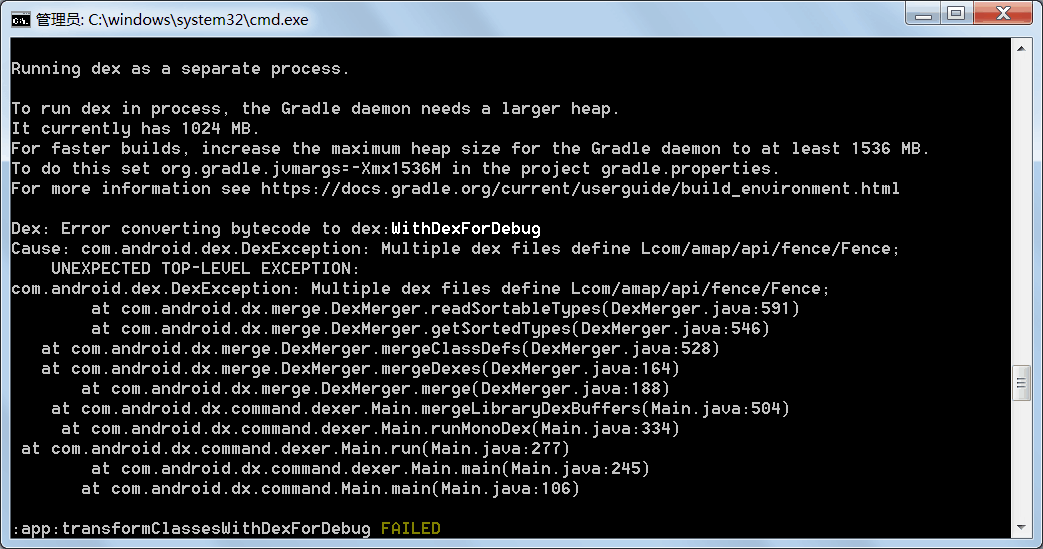
第二个错误如下图所示,是由于包冲突,因为已经存在一个高德地图的依赖了,解决办法就是将android/setting.gradle、android/app/build.gradle、MainApplication.java中关于react-native-amap-android的配置去掉,只保留一个高德地图的配置。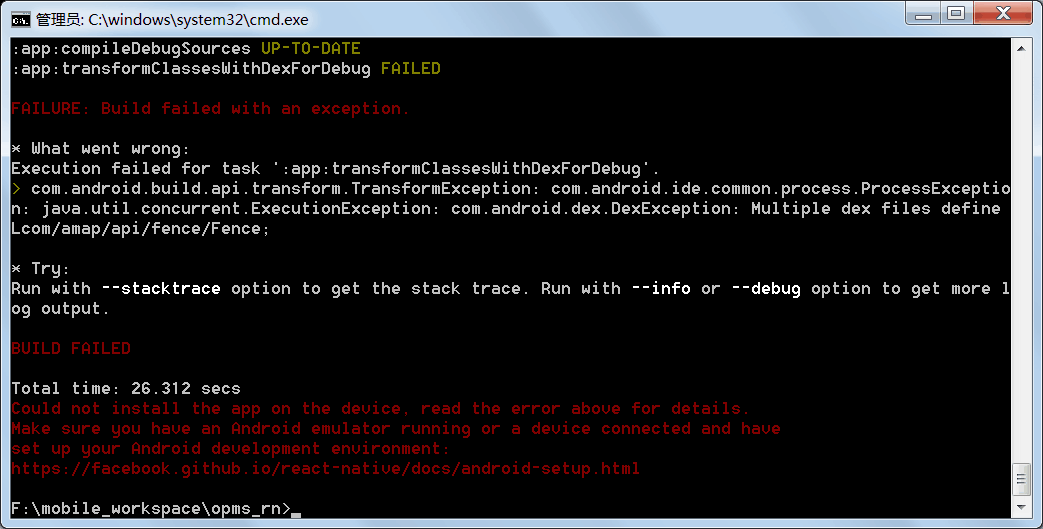
而且android也是存在位置标注不显示的问题,需要将react-native-smart-amap/android/src/main/reactnativecomponent/amap/RCTAMapView.java文件的202行注释放开,地图上的位置标注就出来了,如下图所示。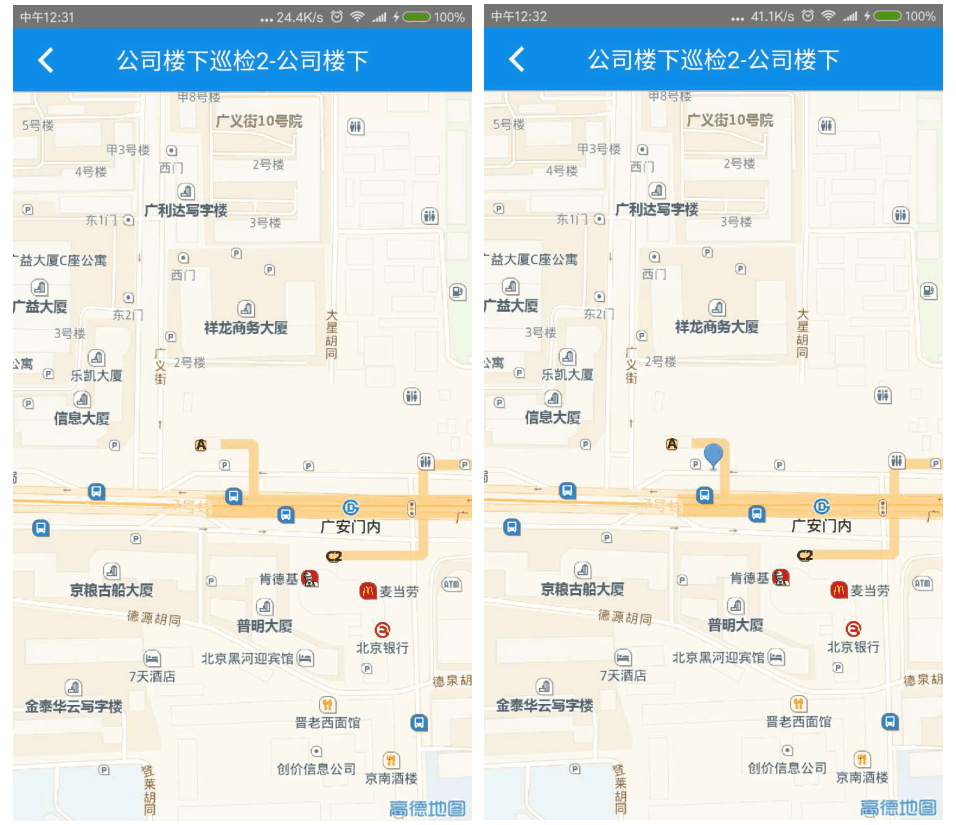
react-native-smart-amap-location
在ios上,还是执行react-native link react-native-smart-amap-location进行自动链接,然后再按照说明文件进行配置,只有下面这一条需要注意:
- “点击在Libraries下已拖进来的RCTAMapLocation.xcodeproj, 选择Build Settings, 找到Framework Search Paths, 将$(SRCROOT)/../../../ios/Frameworks替换成$(SRCROOT)/../../../../ios/Frameworks”这个步骤在每次重装依赖后都要重新执行。
|
|